12 tips for creating geometric vector graphics and art
Leading illustrators share their tips for perfecting artworks and patterns based on geometric shapes.Create collections
"Build a file of geometric shapes from drawings you have created by hand. This gives you a collection of ideas to play with when you are working. Lately I have been scanning in a lot of geometric shapes drawn with rulers and other tools, and combining them into a single PSD work file to dive into when I am working. This process feels more natural and integrated with my other illustration work."An illustration I recently produced for Wrap Magazine was made with a combination of these shapes alongside curvy line work. The poster for Disko Vraiment is made completely with shapes from the work file without drawing anything beforehand."
Rick Hedof (NL)

Use your imagination
"Laying down the shapes in Adobe Photoshop is a process of imagining the forms three dimensionally. Anyone can draw a load of triangles but making them suggest a rounded surface say, is the task. I draw each shape with the Polygonal Selection Tool and fill each of the aforementioned colours on a separate layer if I'm being diligent (so I can adjust them globally later should I feel like it)."There's no great science to the images I create. I rarely sketch out the composition beforehand preferring to sort of mould it and let it evolve during the actual creation (read: fun bit). Adobe Kuler is a great tool for selecting limited colour palettes - starting with a 'dark', a 'medium', and a 'light', before working in stages/complimentary shades in between."
Liam Brazier (UK)

Handy tools
"Astute Software makes THE perfect plug-ins for experimenting with geometric design in Adobe Illustrator. Vectorscribe with its Dynamic Corners and Dynamic Shapes tools is an amazing piece of kit. Also the Collider Scribe plugin is really nifty and very handy when making geometric stuff. And the MirrorMe tool might be very handy for some too."Loulou & Tummie (NL)

Overlap
"When creating illustrations I like to use overlapping shapes created with the shape tool in Adobe Illustrator. I set the shapes to multiply in the transparency window. Next I use the pathfinder tool to add and subtract shapes from each other. In this way I can create patterns within the shapes."Patrick Hruby (UK)

Sketchbook inspiration
"For me, using a sketchbook is essential to keeping a constant workflow. I need a big amount of drawings. So I can be sure that – when I browse through the pages of my sketchbook, I’ll always find some tiny ideas that are worth a closer contemplation and will inspire new work."Roman Klonek (GE)

Get hands-on
"Play with handmade shapes as an alternative to working digitally. The majority of my work is hand made by drawing and cutting numerous pieces of paper I have hand painted. Assembling these cut-up pieces into into a composition, I use spray adhesive to keep everything in place before I scan the finished paper cut into Photoshop and touch up any small imperfections."Ellen Giggenbach (NZ)

Parallel lines
"Even though my finished work is entirely digital, hand sketching is very important to my process. Starting with the earliest thumbnail sketches, I try to work out the rough geometries of my major shapes and get them to play well together. Once on the computer, I can begin to finesse the details of particular curves and angles and get everything to lock in."One trick that most designers treat as second nature but which I feel is just as important to illustrators working geometrically, is to make sure that elements align with each other or run in parallel. This sort of precision imbues an image with a subliminal sense of order.
"Though my work is heavily geometric, I'm actually more comfortable working primarily in Photoshop at a high resolution and I find it a very natural environment in which to create my shapes, using my hand sketch as a guide. I do use Illustrator to create certain repetitive elements such as the dots of a clock face but I always import those back into my Photoshop image."
Jesse Lefkowitz (USA)

Work with grids
"With creating geometric shapes and patterns I stick to a method and system I've used for years now. Usually, to start off with I'll create a grid using the line tool in Illustrator and whilst holding down the alt key, duplicate the lines until the grid is made. From there on in, it serves as a perfect tool for experimenting with geometry. There are loads of quick tools like the blend and the scissor tool that can be used to experiment with shapes."Gordon Reid (UK)


Don't skip the sketch
"The sketching stage is vitally important, no matter how controlled and unassociated the final artwork may be. Early sketches can lead to completely different ways to solve how a line or shape works within the illustration and also expand your style, past preset software tools. The biggest challenge for me has always been to keep the warmth and fluidity from the sketch and bring into the final work. I often prefer the sketch!"Edward McGowan (UK)
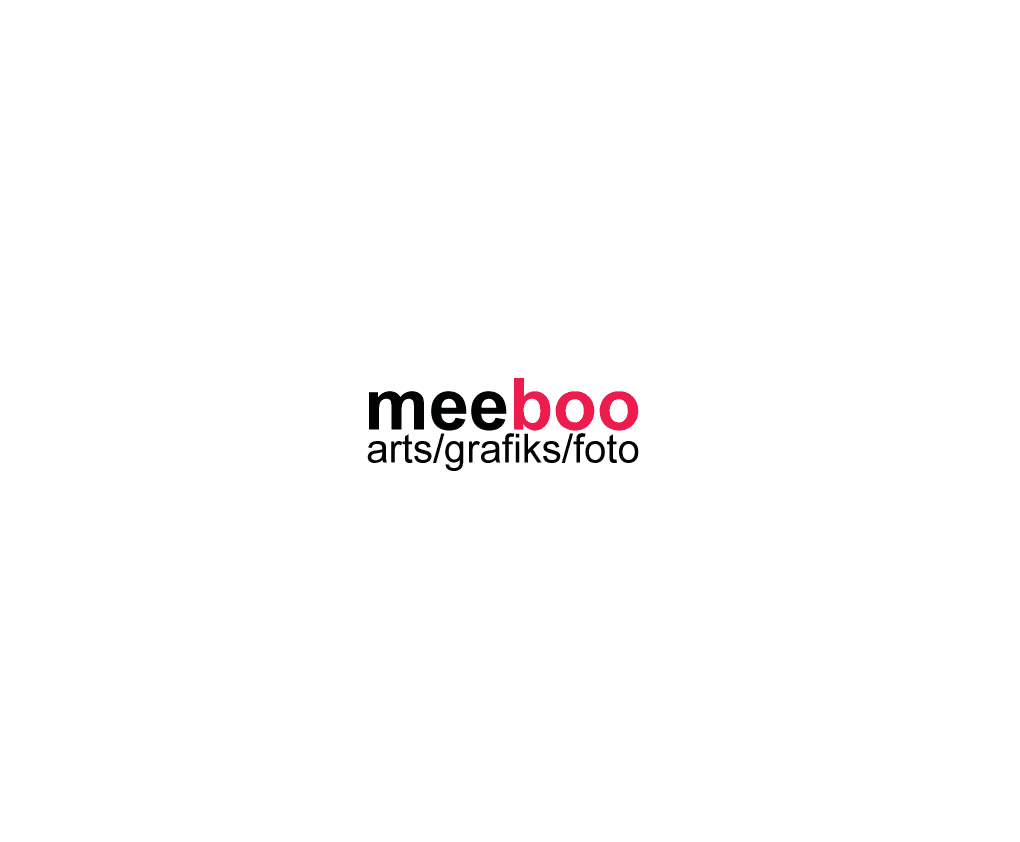




No comments:
Post a Comment